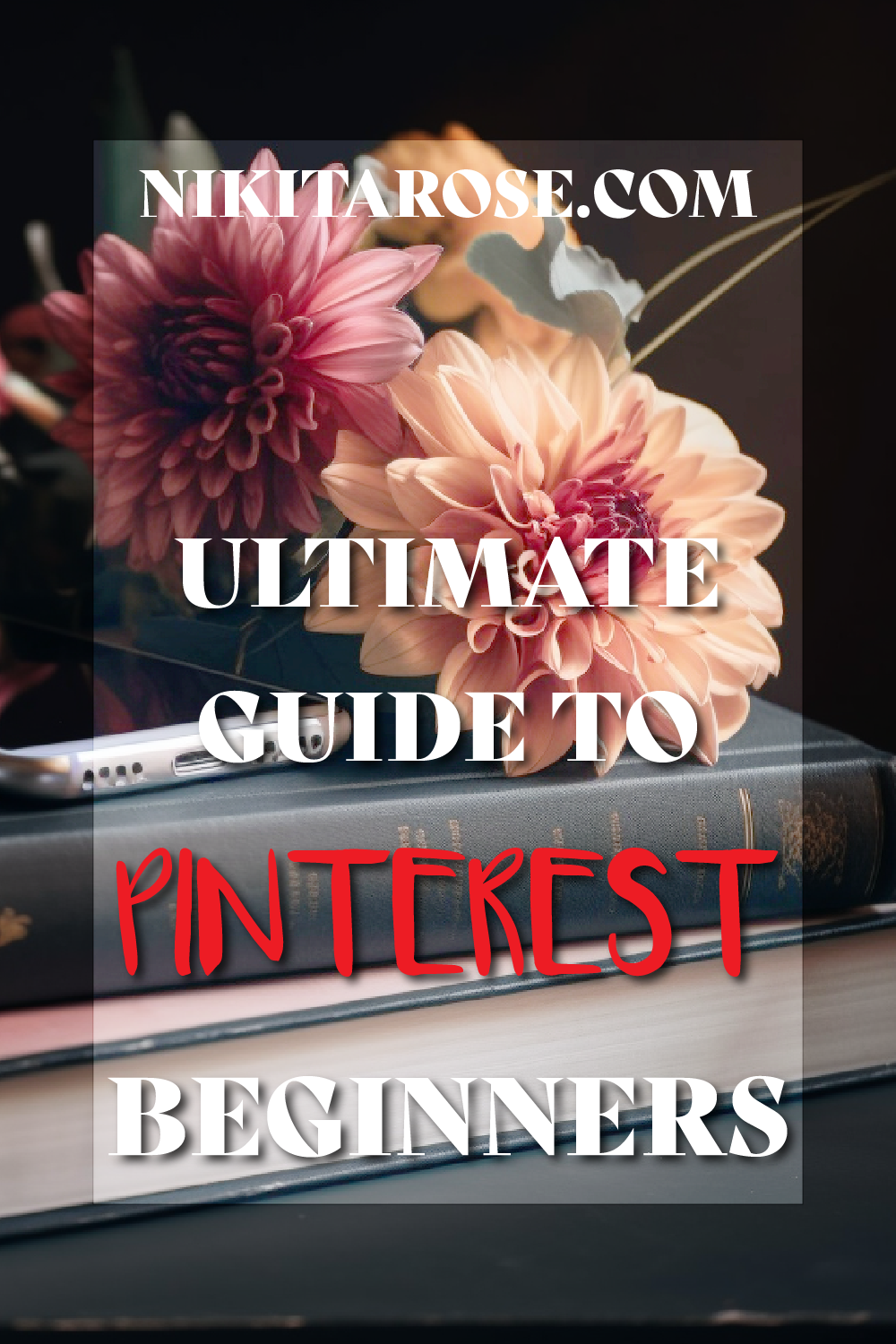This post contains affiliate links. Please read my disclosure here for more information.
Ultimate Guide to Pinterest SEO for Your Website
Hey there, friends and content creatives! Are you looking to drive more traffic to your website, blog and YouTube channel through Pinterest? That’s Awesome because in this guide, I'm going to give you the ultimate rundown on Pinterest SEO so that you can optimize your Pinterest account and grow your website traffic.
Pinterest is not Really Social Media
Did you know that Pinterest is not really a social media platform, but a search engine like Google? Yup, you heard that right! Just like Google, Pinterest helps its users to find information and content on the internet. But instead of using text-based search results, Pinterest relies on visual search results, making it a unique and powerful search engine.
The platform also uses algorithms to show users personalized content based on their interests and search history, just like how Google uses algorithms to display personalized search results. So next time you're creating a pin for Pinterest, remember that you're not just creating pretty pictures, you're actually creating content for a powerful search engine!
Find Trending Board Topics
The first step to optimizing your Pinterest account is to find the right boards to target. And here's how to do it:
- Explore the Pinterest homepage to get a sense of the current trends and popular topics.
- Use the Pinterest search bar to look for keywords related to your niche. This will help you identify what topics are currently popular on the platform.
- Analyze your competitors' boards to see what topics they're targeting. This will give you some insight into what works in your niche.
- Look for group boards in your niche. These boards have multiple contributors and can help you reach a wider audience.
- Use the Create a campaign feature in your Pinterest Business Hub. Create a campaign and use the Targeting > Interests and Keywords> use the Add Keyword section to locate Keywords to turn into Pinterest boards to fill with your own and other high quality pins
Writing SEO-Friendly Descriptions for Boards and Pins
Now that you have identified the right boards to target, it's time to optimize your board and pin descriptions for SEO. Here are some tips:
- Use relevant keywords in your descriptions. Make sure to include the most important keywords related to your niche and board topic.
- Write descriptive and informative descriptions. This will help Pinterest understand what your content is about and show it to the right people.
- Keep your descriptions concise. Pinterest users don't want to read long descriptions, so keep it short and sweet.
- Use hashtags in your descriptions. This will help your content get discovered by people searching for specific topics.
The Different Types of Pins and Their Best Uses
Pinterest offers several types of pins, and each type serves a different purpose. Here are the most common types of pins and their best uses:
Standard Pins
These are the most common type of pins and are used for general content like blog posts, recipes, and products.
Video Pins
Video pins are becoming increasingly popular on Pinterest. Use them to showcase how-to tutorials, product demos, and other video content. Vertical short videos work the best, so use those Youtube Shorts you’ve been making [or meaning to make *guilty*]
Story Pins
Story pins are a newer type of pin that allows you to create immersive, multi-page content. Use them to showcase a step-by-step guide or a collection of related products.
Create Alternative Pins
If you want to make it easy for your readers to pin your blog content on Pinterest, you can add multiple hidden pin alternatives to your blog posts. To do this, you'll need to create several vertical images that are optimized for Pinterest and then add them to your blog post and classify them as hidden images.
Full Tutorial: How to add Alternative Pins to Blog Posts: Shopify Tutorial
These images will be hidden on your blog post, meaning they won't be visible to your readers unless they specifically click the Pinterest share button. This allows your readers to choose the image they like best and pin it to their boards.
By adding multiple hidden pin alternatives, you're giving your readers more options to choose from, which can increase the chances of your content being shared on Pinterest.
Optimize SEO for Pinterest as well as Google
Optimizing your Pinterest account for SEO can help you drive more traffic to your website and grow your audience. By following these tips and staying up-to-date with the latest trends, you can make the most of this visual search engine and reach new audiences. Happy pinning Creatives!